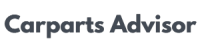Are you having trouble with Apple CarPlay in your Mercedes A220? You’re not alone.
Many drivers experience glitches or connectivity issues that can be frustrating. But don’t worry; resetting Apple CarPlay is easier than you might think. You’ll discover step-by-step instructions to get your system back on track. Imagine enjoying seamless navigation, music, and communication right at your fingertips again.
By the end, you’ll feel empowered to troubleshoot and resolve any issues quickly. So, let’s dive in and get your Apple CarPlay working like new!
What Is Apple Carplay?
Apple CarPlay is a smart way to use your iPhone in the car. It connects your phone to the car’s screen. This lets you use apps, maps, and music easily. You can make calls and send texts safely. It’s designed for drivers to stay focused on the road.
CarPlay shows your apps clearly. You can touch the screen or use voice commands. This makes it simple to find what you need. Many apps work with CarPlay. These include music, navigation, and messaging apps.
Using Apple CarPlay can make driving more enjoyable. It keeps you connected without distractions. Overall, it’s a helpful tool for any driver.
Common Issues With Apple Carplay
Many users face common issues with Apple CarPlay. These problems can be frustrating. Understanding them helps find solutions.
One issue is connection problems. Sometimes, the phone does not connect. This can happen due to a faulty cable. A bad USB port can also cause this.
Another problem is audio issues. Sound may not play through the car. This can be due to settings on the phone or car. Checking volume and audio settings is important.
App compatibility can be tricky. Not all apps work well with CarPlay. Make sure your apps are up to date.
Lastly, some users see screen freezing. This can happen if the phone is overloaded. Restarting the phone or system often fixes this.
Preparing For The Reset
Check the cables and connections first. Ensure they are not damaged. Look for loose connections. A good connection helps Apple CarPlay work well.
Next, update your iPhone and system software. Go to Settings on your iPhone. Tap on General and then Software Update. Install any updates available. Keeping software updated fixes many issues.
Also, check your Mercedes A220 system. Go to the settings menu and find software updates. Make sure your car’s system is up to date. This step is very important for smooth performance.
Steps To Reset Apple Carplay
To unpair your iPhone, go to your car’s settings. Select Bluetooth and find your iPhone. Click on it and choose Forget Device. This will remove the connection.
Next, remove CarPlay settings on your iPhone. Open Settings on your iPhone. Go to General, then CarPlay. Find your car and tap on it. Select Forget This Car to delete the settings.
Now, reconnect your iPhone to the Mercedes A220. First, enable Bluetooth on your iPhone. Start the car and go to the Media screen. Select Connect Device and choose your iPhone from the list. Follow the prompts to complete the setup.
Troubleshooting After The Reset
Check the USB connection first. Make sure the cable is secure. A loose cable can cause issues.
Next, look for software updates. Both your phone and car should have the latest updates. This helps fix bugs.
Now, test the CarPlay features. Try using Siri and apps like Maps or Music. This shows if everything works.
If problems still happen, restart your iPhone and the car’s system. This can help clear any issues.
Lastly, consult the manual for any specific instructions. It may have helpful tips for your model.
Tips To Avoid Future Issues
Keeping your Apple CarPlay updated is very important. Regular software updates help fix bugs and improve performance. Check for updates often. This will help avoid many issues.
Using certified accessories is also crucial. Non-certified devices may not work well. They can cause problems with connectivity and performance. Always choose accessories recommended by Apple or Mercedes.
By following these simple tips, you can enjoy a smoother experience. Keep your system running well with minimal issues.
Conclusion
Resetting Apple CarPlay in your Mercedes A220 is simple. Follow the steps outlined in this guide. It helps fix common issues and improves your experience. Regular resets can keep your system running smoothly. Always check for updates to ensure compatibility.
Enjoy seamless connectivity and a better ride. Your car’s technology should enhance your journey. Take a moment to reset and refresh your system. Happy driving!

Benjamin Grey is an automotive engineer and writer at Car Parts Advisor. With years of experience in the automotive industry, he shares expert advice on car parts, maintenance, and repairs to help car owners keep their vehicles running smoothly.